How to read a book and use verification modules
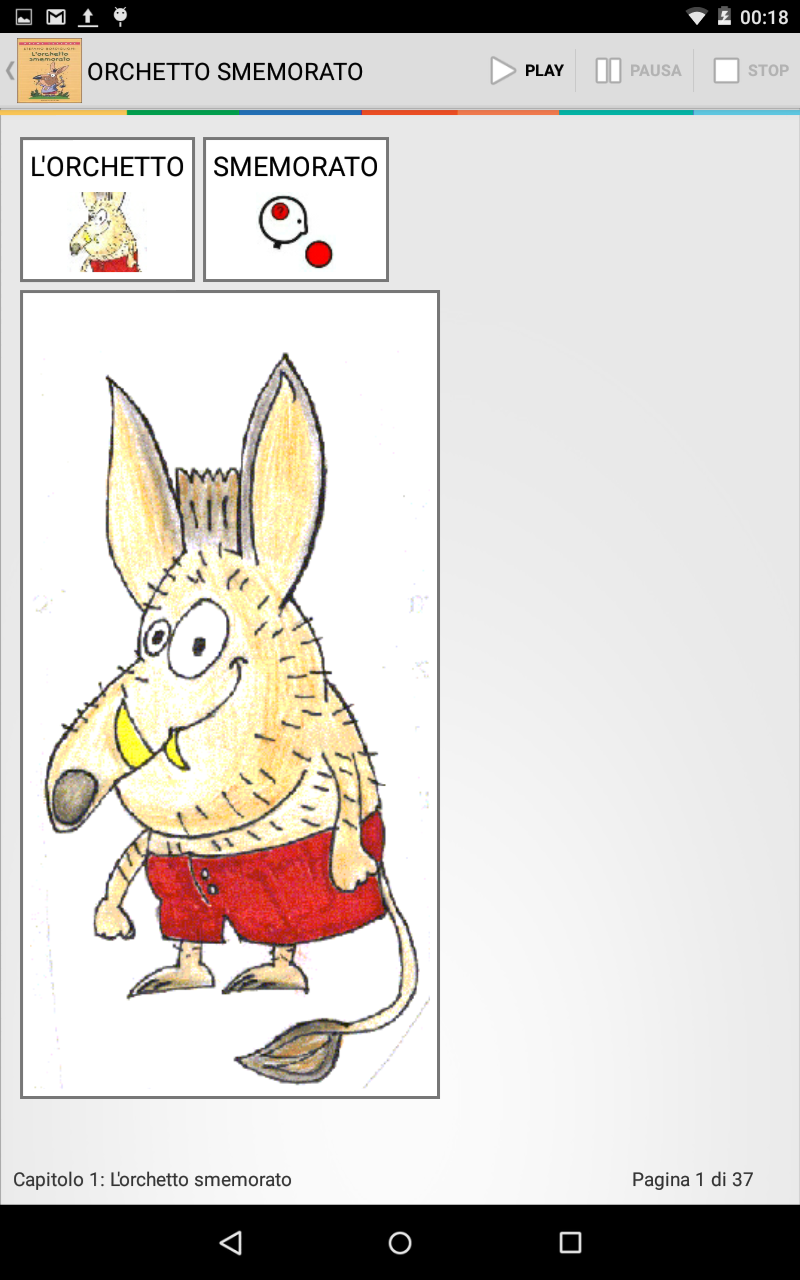
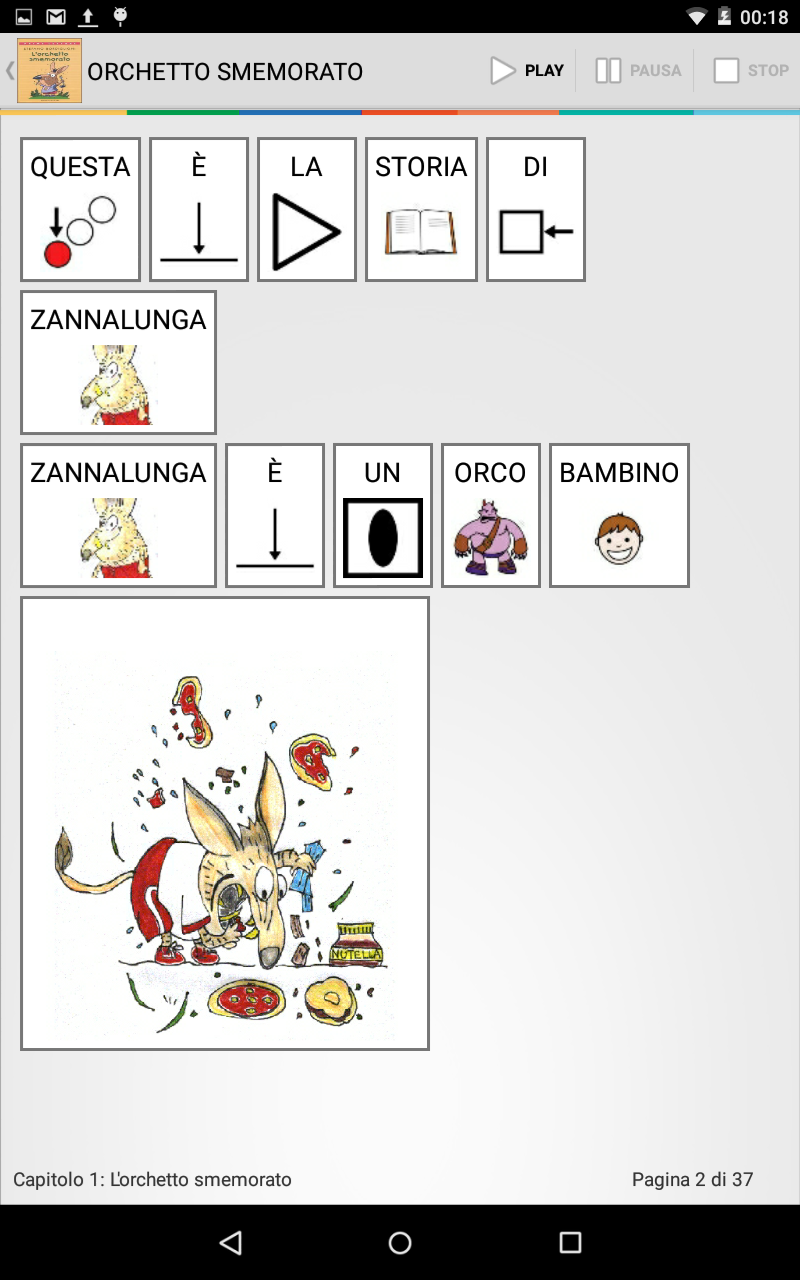
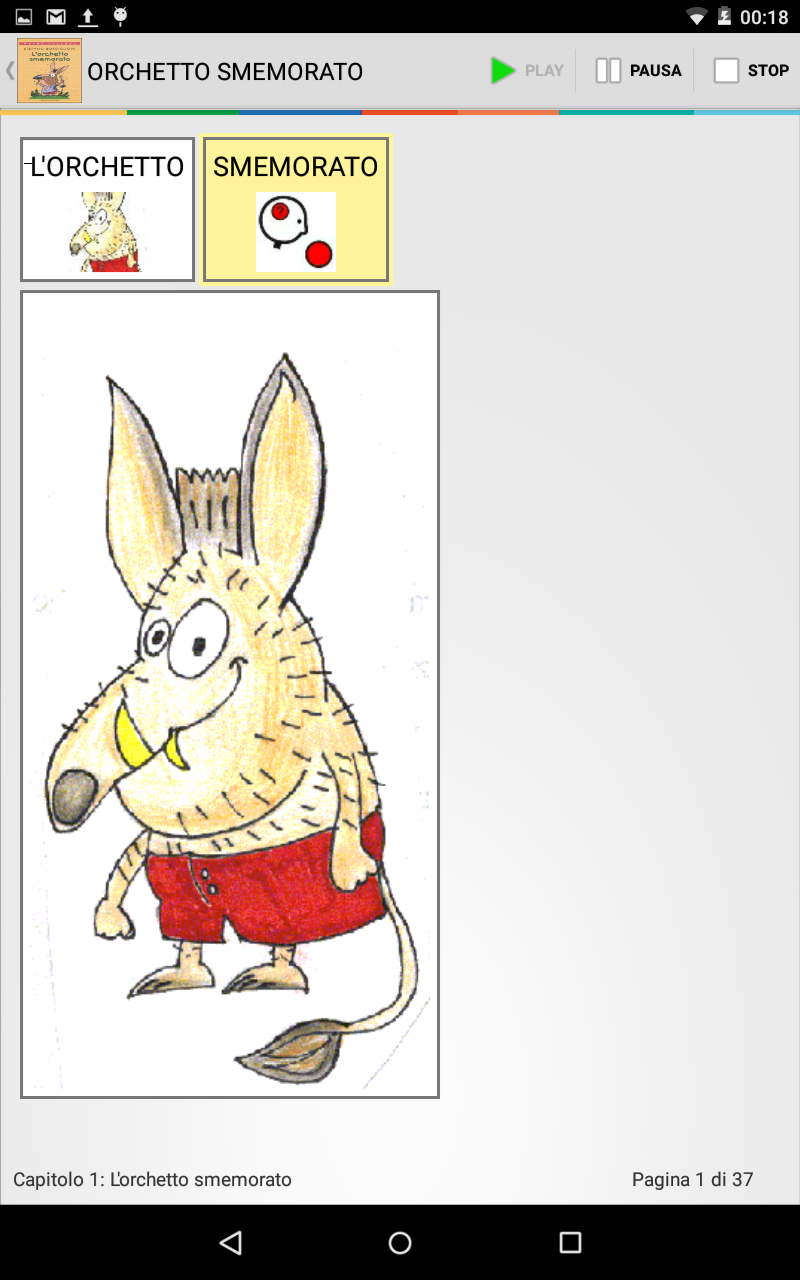
As usual we go in play mode by selecting the menu item Lock from the main screen. Let's playHansel and Gretel. At the first run a check is made on the screen size. If the size of the tablet do not match with those stored in the book, the layout of the book is built so it will result in some delay before the first run.
The calculation of the pages will not change as long as no changes are made or until the book is saved and shared on a tablet or smartphone with different resolution.
Playing the book is similar to the execution of the stories that we have seen previously. At the top, via the menu Play, Pause and Stop, we command the play of the book. With play, symbols are highlighted as they are read. We can start from any point going to the desired page before you press the Play button.
As for the stories, we can also read the book tapping all images one after another.

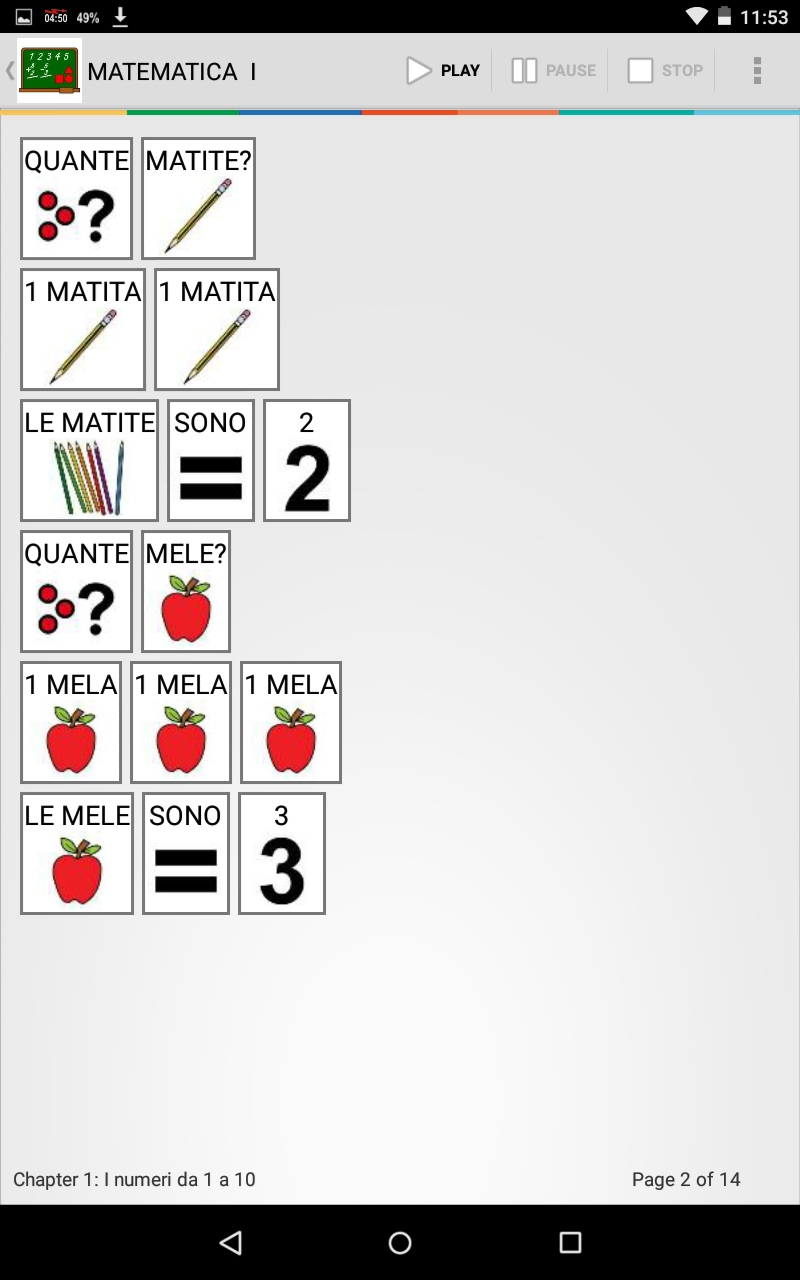
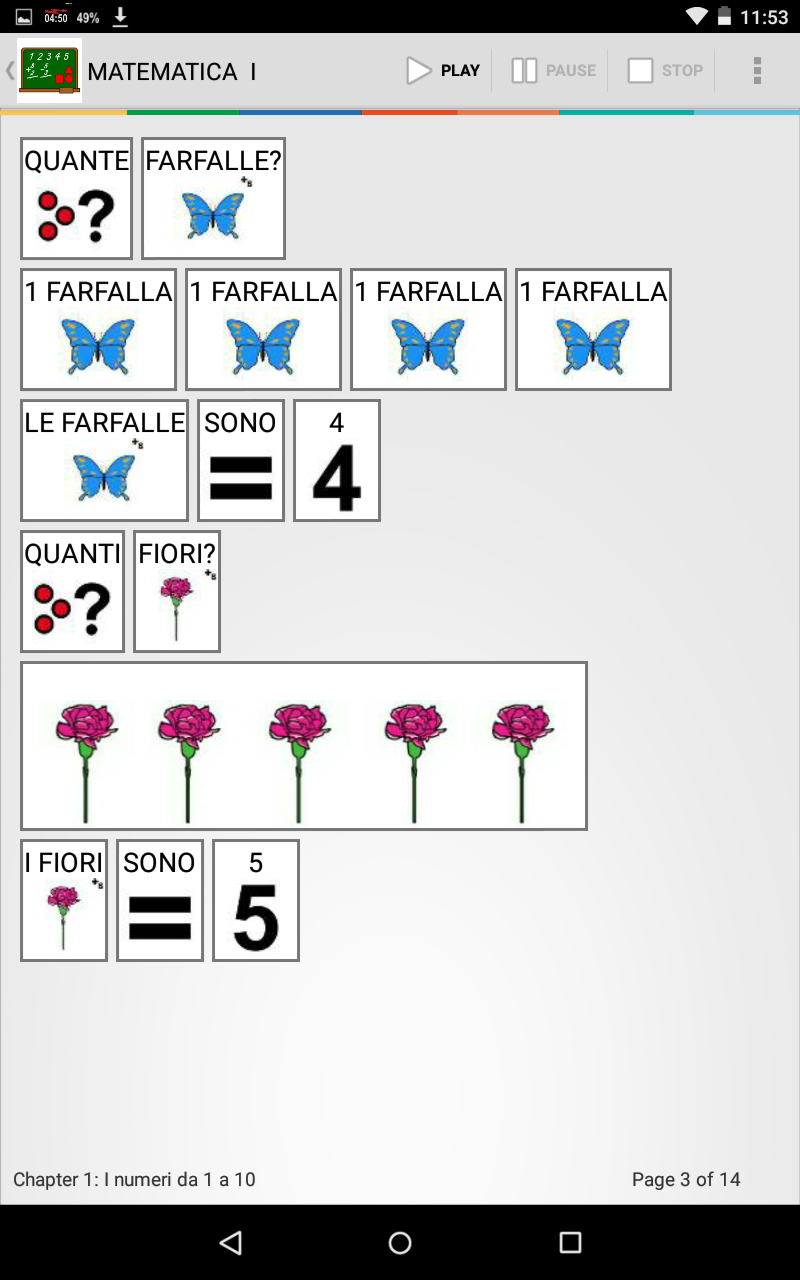
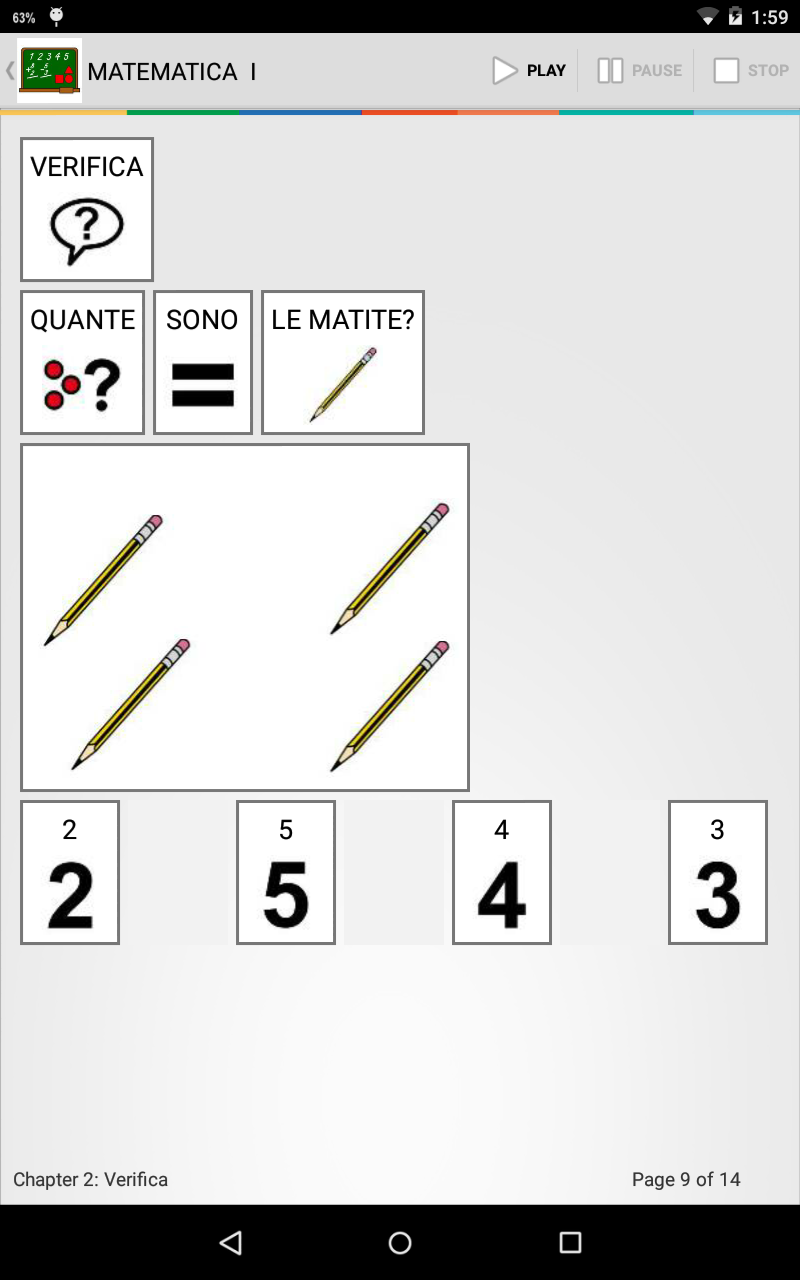
Playing Verification Modules
Leaving aside the part of the book with the text that works exactly as described above (the first 3 images), let's go directly to the verification by selecting the chapter verification
During the playing, the application starts reading the text and stops waiting for answers before an interaction with the reader.
You can try to press the various answers; if the answer is wrong, I have included a series of texts for answers such as "it is wrong, try again", "try again", "be careful, try again" just to give a bit of variety on how the application responds.
Similarly, in the case of right answer, I included texts such as "That's right, very good!", "It 'correct, bravo", and so on (will be 5 or 6 texts).
To continue on verification, turn the page and press play again .....