Build and play tales.

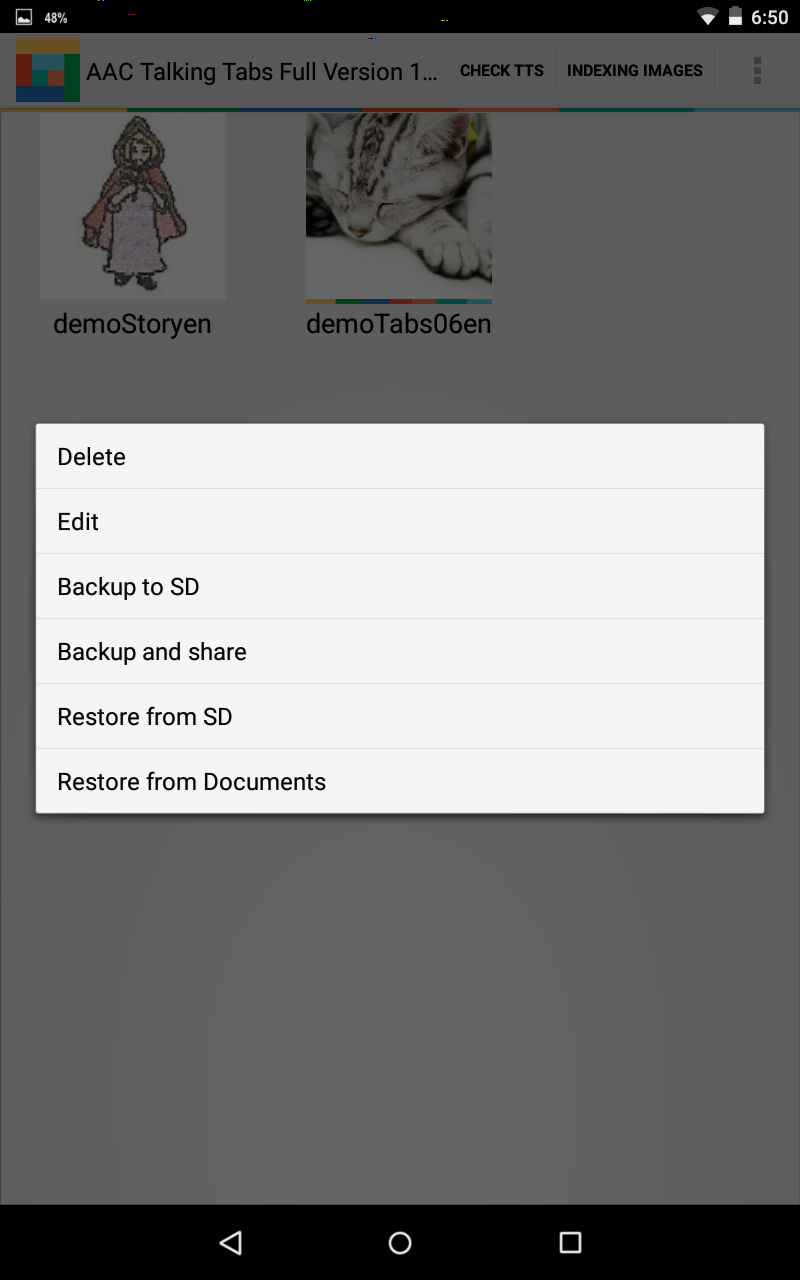
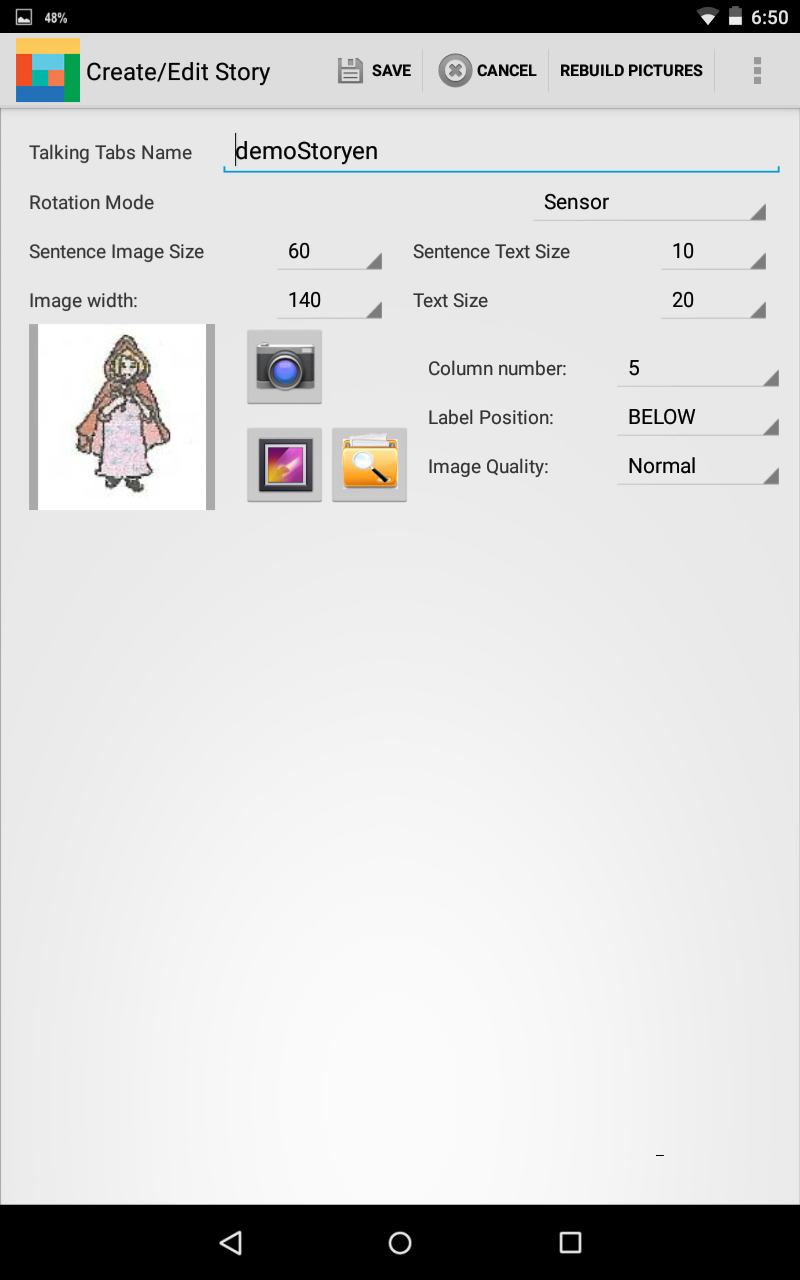
With the application you can build simple stories. This option was created as an experiment since, in order to create a story, I have used what I had already done for tables. I also was going to delete this option, but some users have asked me to keep as it is very easy to use.
To create a story from scratch, from the main page select the menu item "New History". To do things faster, let's see what it looks like the demo of Little Red Riding Hood, tapping, as usual, the image of Little Red Riding Hood, opening the context menu with a long tap and choosing Edit.
The changes that can be made are quite obvious. I dwell only on the following:
The main image of the story can be add directly by taking a picture, browsing through the images stored in the tablet or choosing from the indexed images.
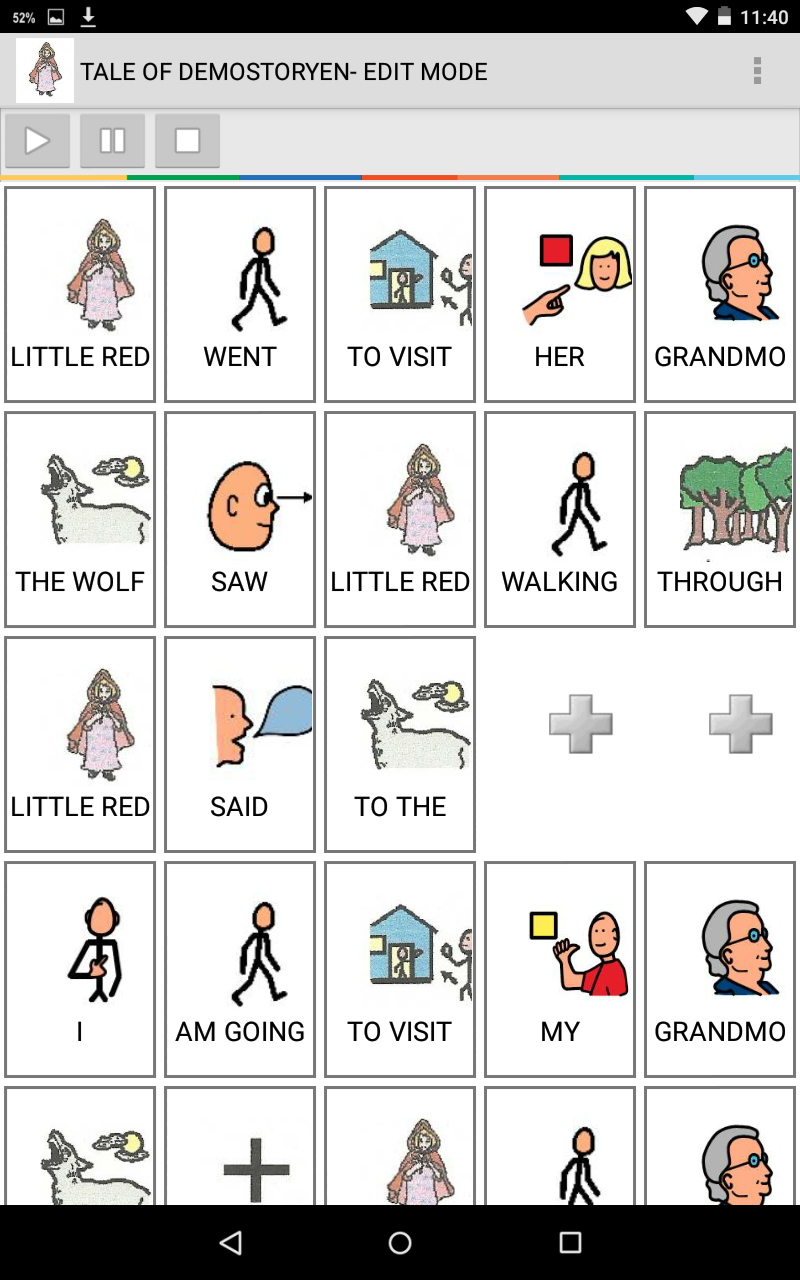
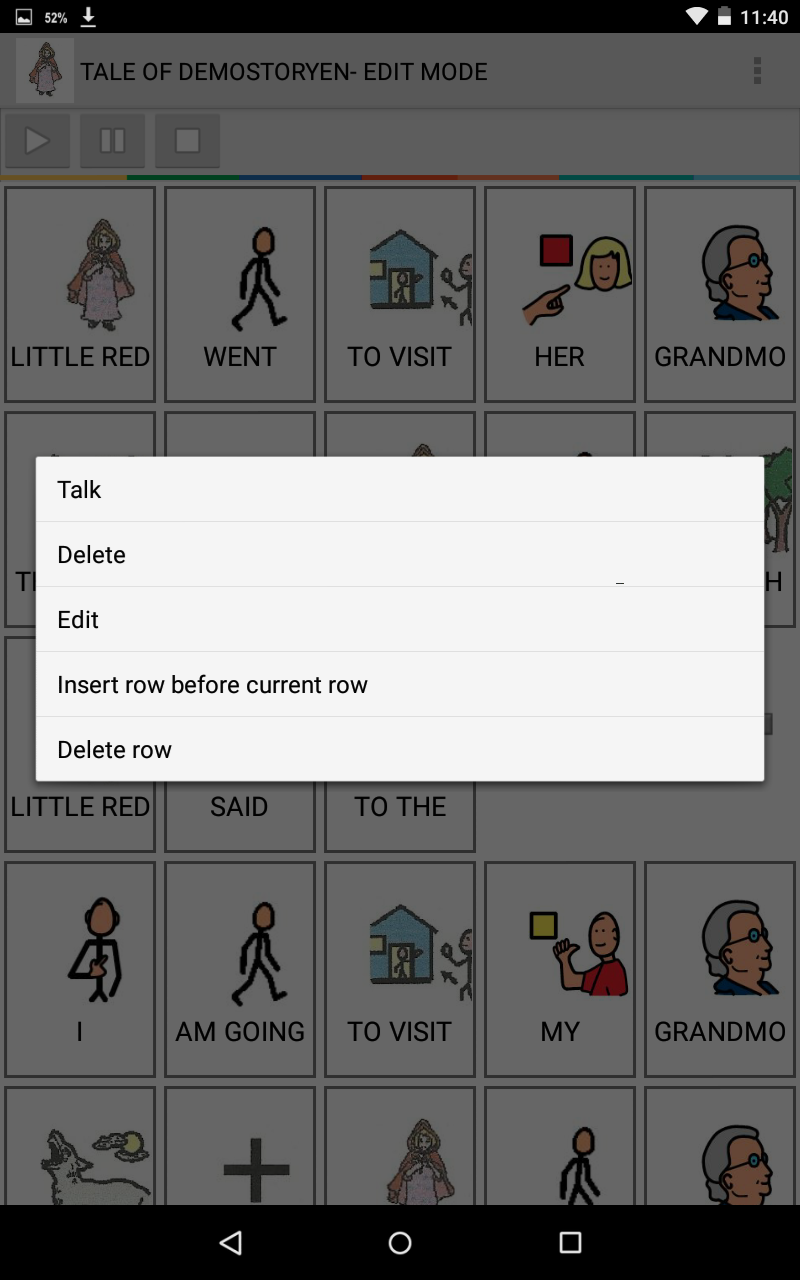
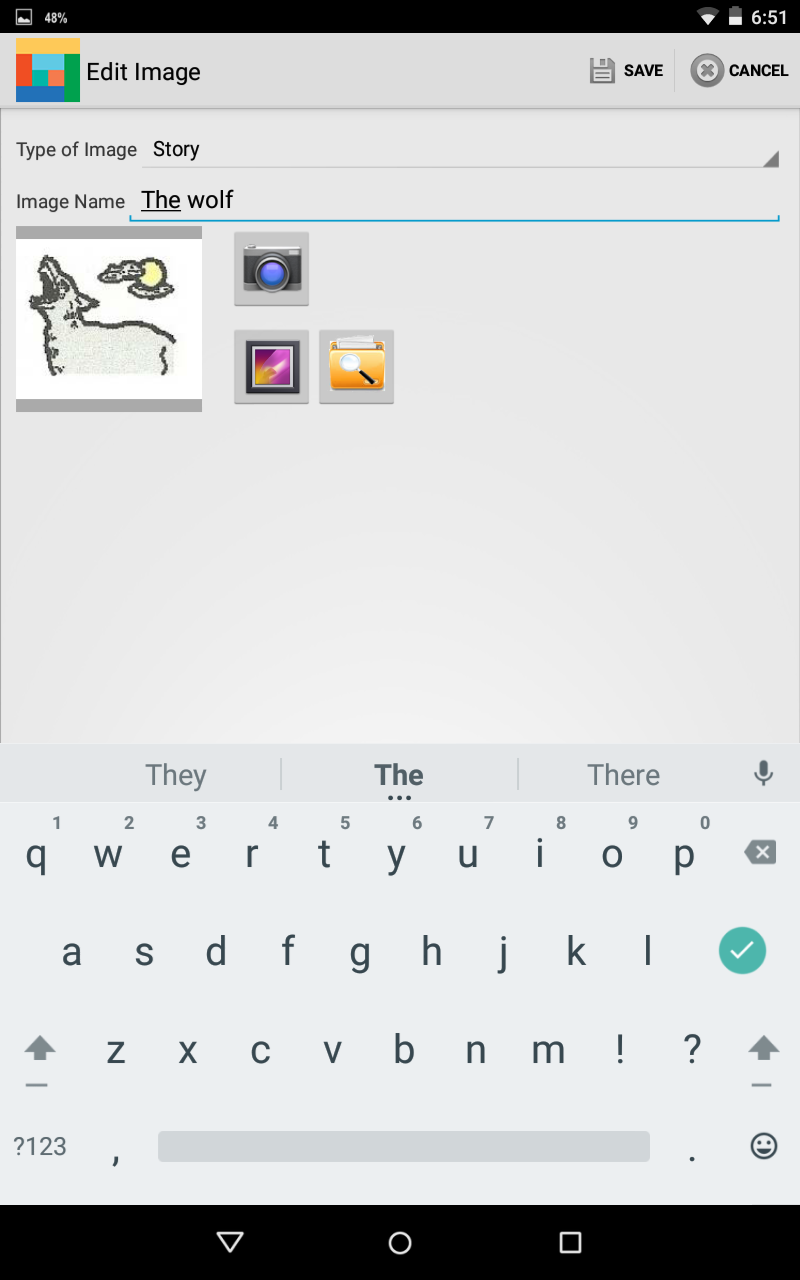
If we are in edit mode from the settings on the main menu, the table appears as shown, with images or placeholder, just like in one of the tabs seen previously. The images are added or edit just as what we did on the tabs in table mode, via a tap on the image by choosing the contextual menu item Edit.
Again, using the menu on the page, we can append a line at the end of story rather than, with the context menu that appears with a tap of a picture, insert a line in the current position or delete a row.
The story is developed on a single page that scrolls down, not like with books where we can develop the story page by page, just as if it was a real book.

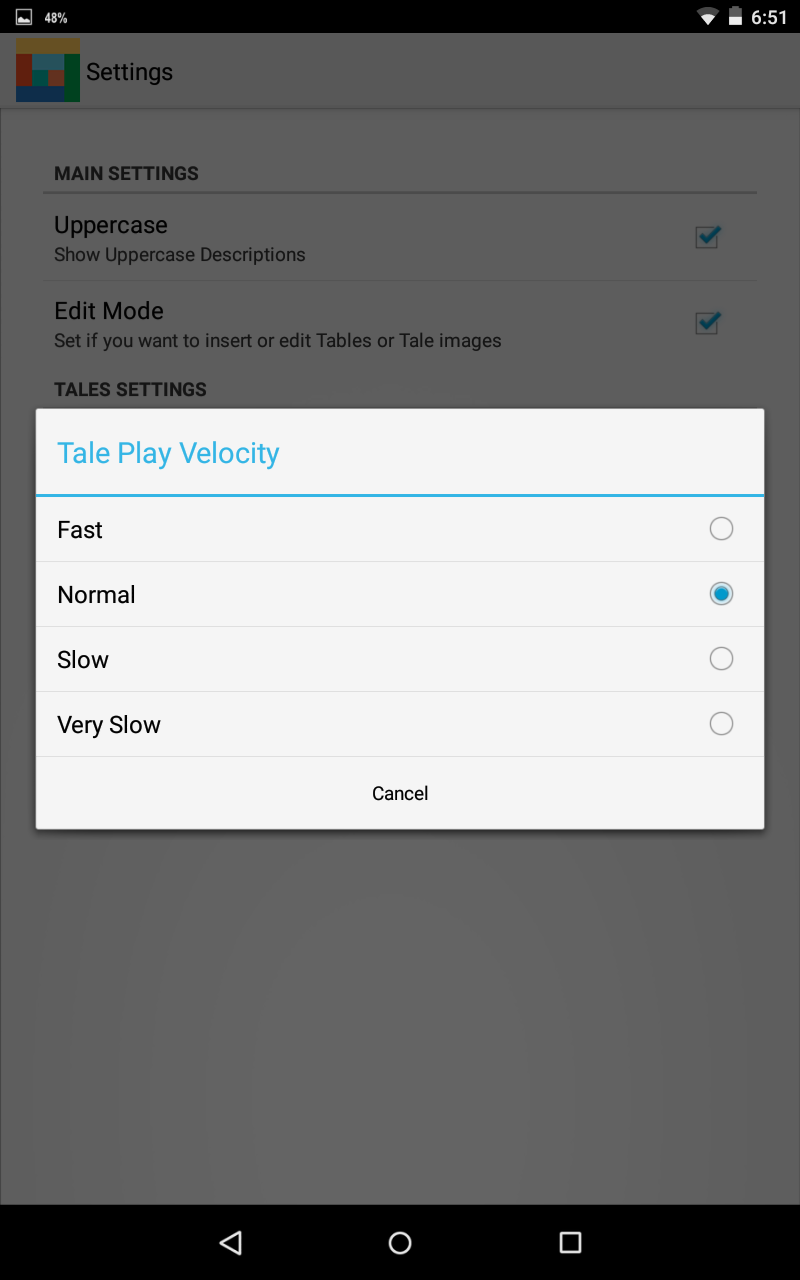
At run time, which for easy of use we activate via the menu item Lock in the main page, the table looks like in the picture, no placeholders and no menu. The upper part contains the commands to perform the automatic reading of the story. As the story unfolds, the corresponding image is highlighted. We can stop the play, or pause it. Just like the tables, with a tap on the image the description is sent out via the TTS software.
As we have seen, from the main options you can set the speed of execution of the story.