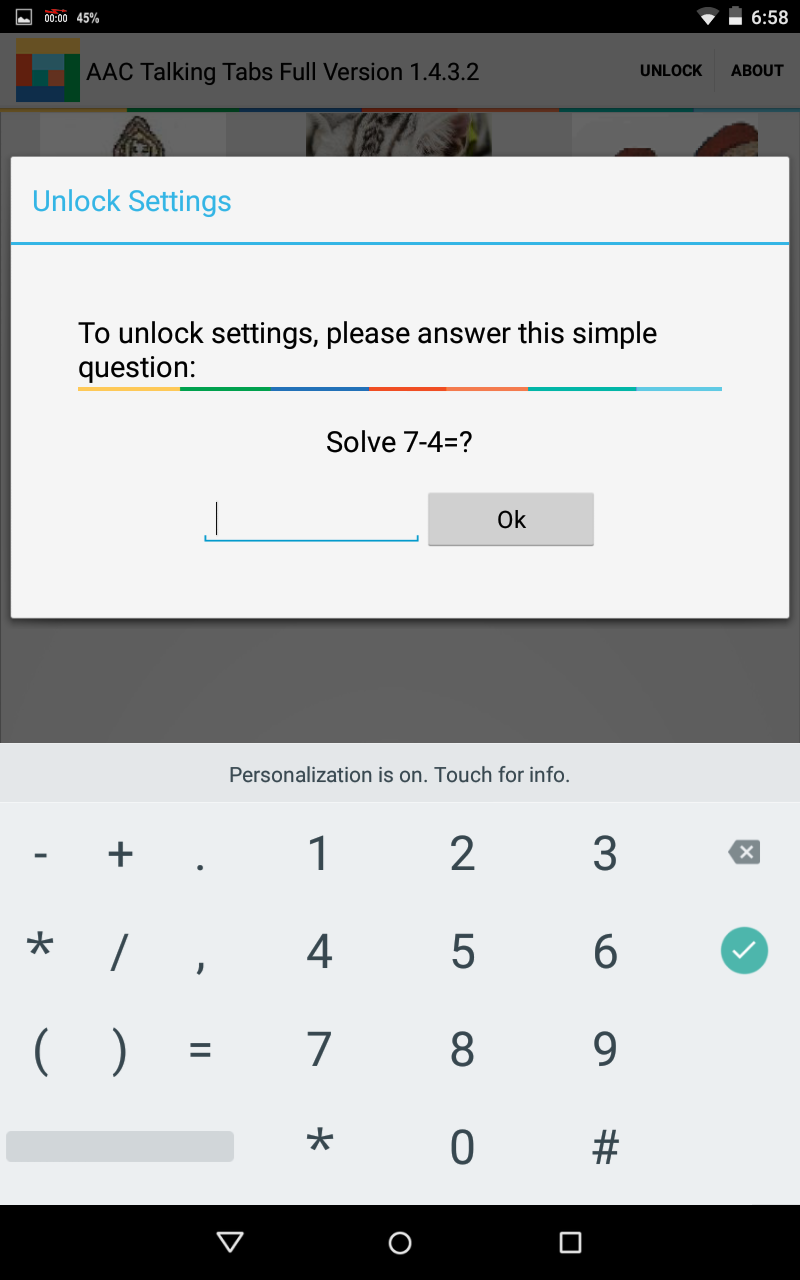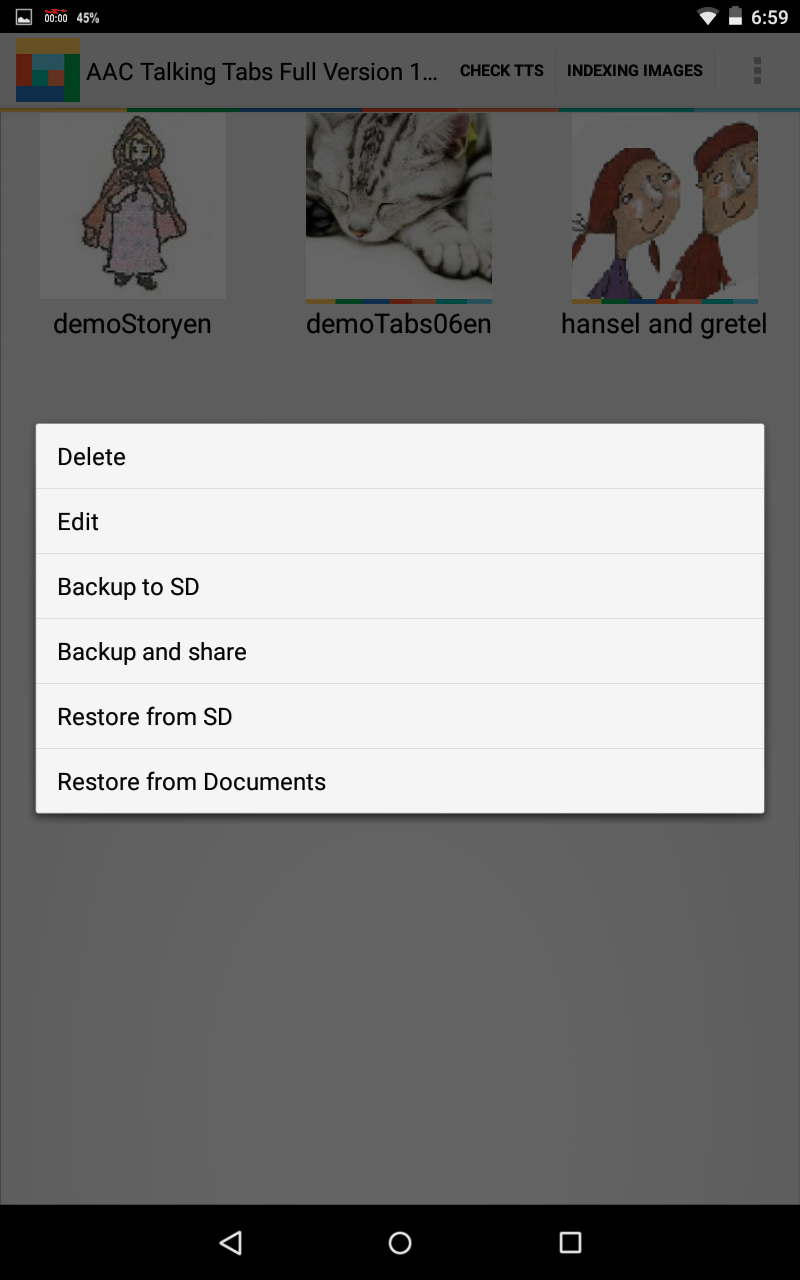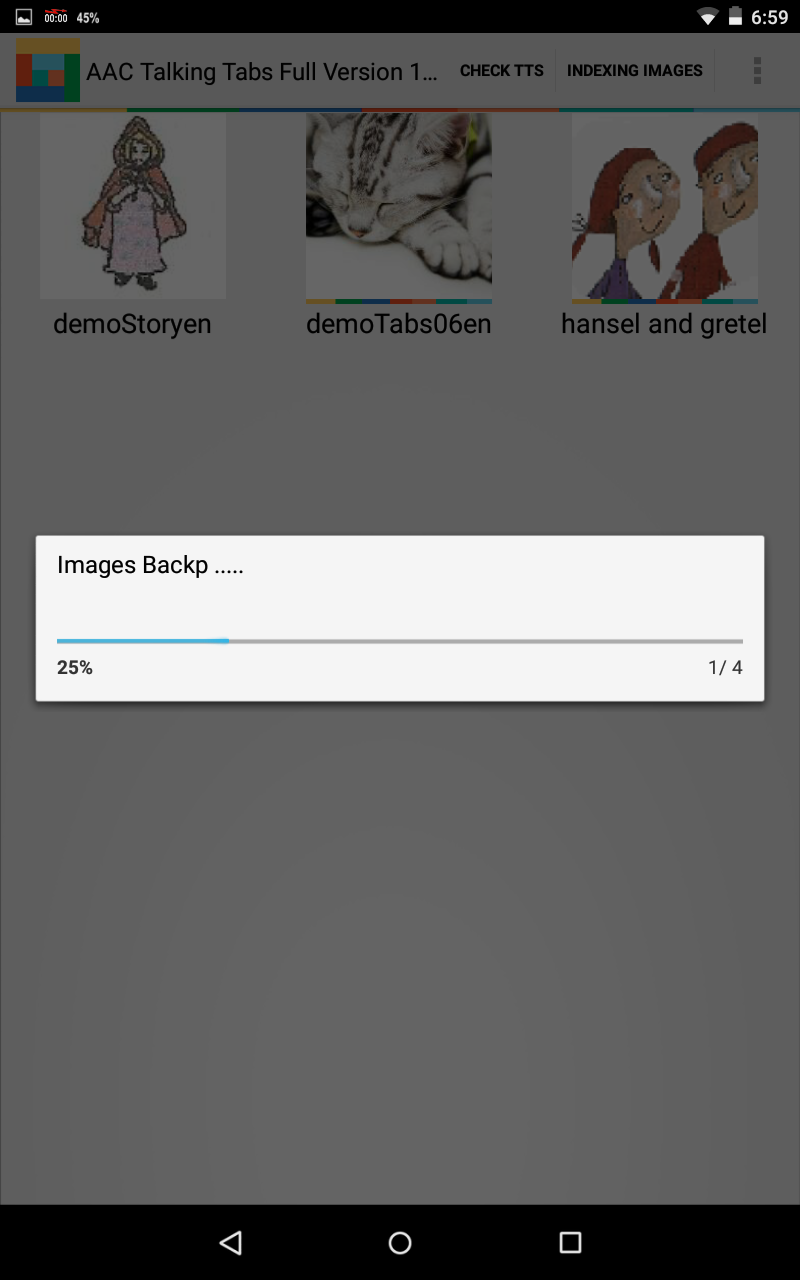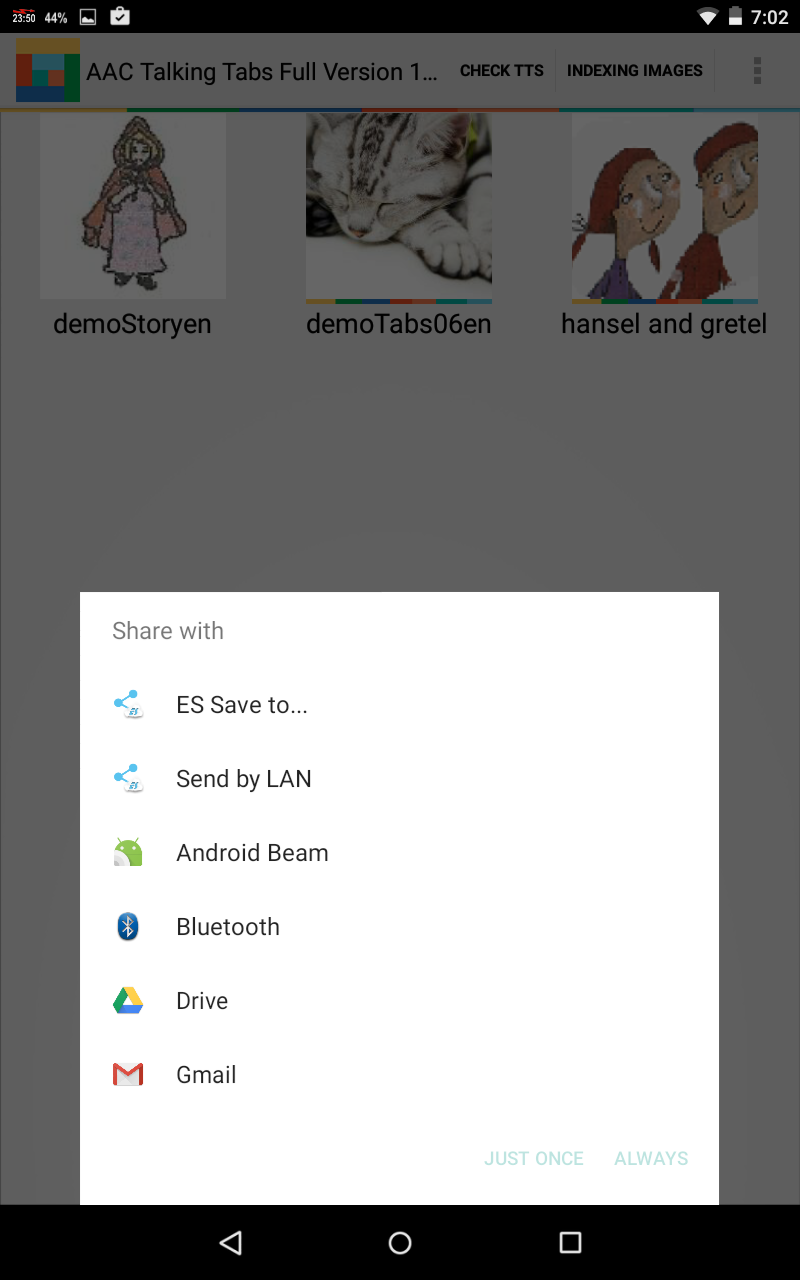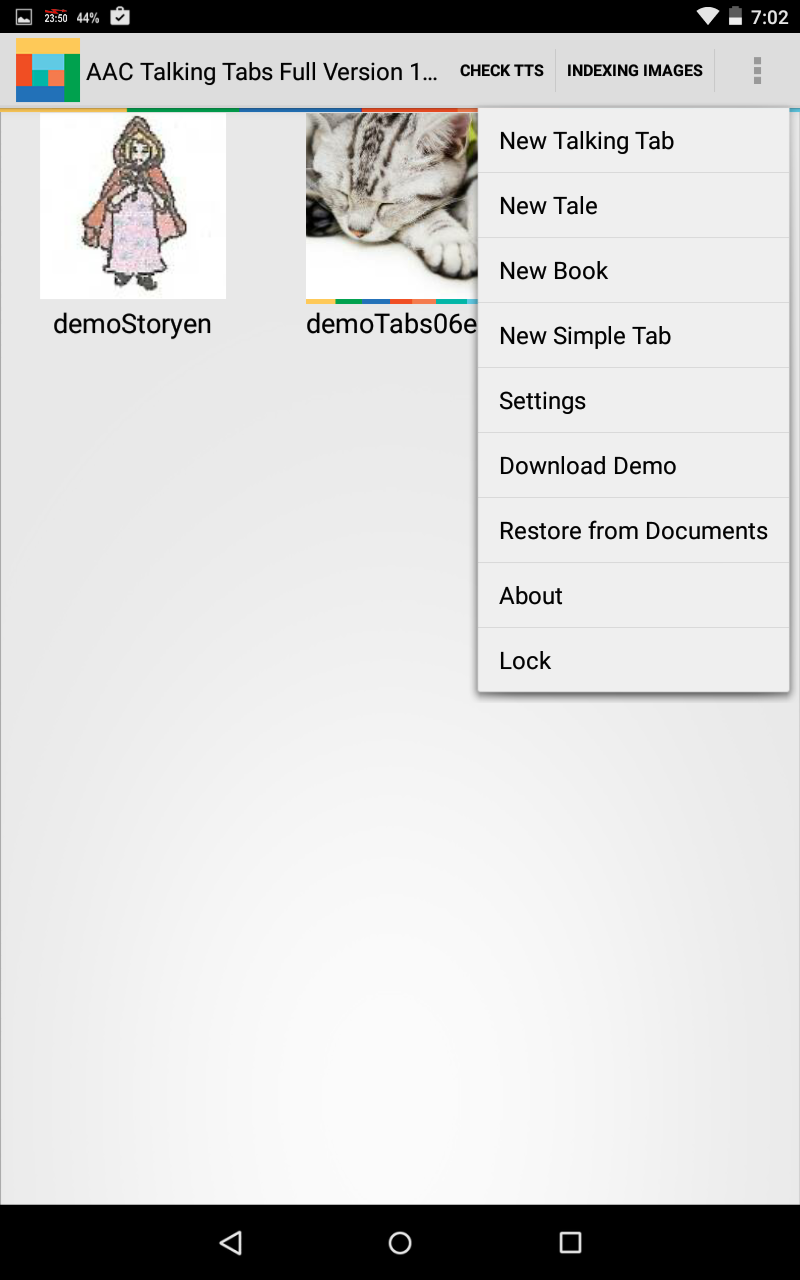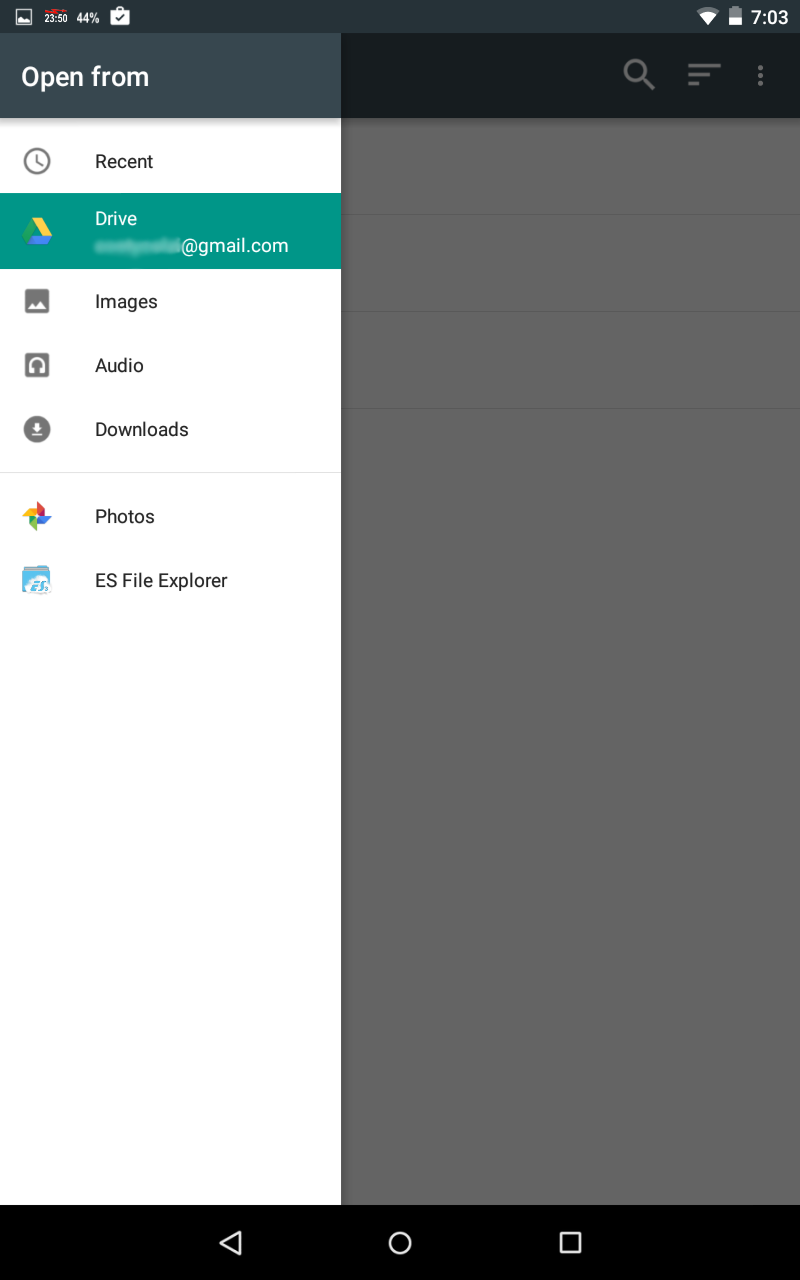To be able to save or restore, you need to be in Unlocked mode to display the context menu that appears with a long tap on the images of various talking tabs or books. The context menu appears regardless of being in edit or play mode. I remember you that to unlock the tables, just press the menu item Unlock and solve the arithmetic operation required.
In the context menu we have the following options (I will not show Edit and Delete that are obvious);
- Backup to SD: the talking tabs or book is backed up on the internal memory at this position:
[Sd card] / AC19_AAC / _backup /.
The file name is like
[Tablename] yyyymmdd_hhmm_ [tab / book / story] .zip where YYYYMMDD is the date of backup, hhmm is the time. For example
demoTabs20150426_1127_tab.zip
- Backup and Share: the talking tab or book is backed up in the same position of the previous point and is then launched the command share. The shares option depends very much on the tablet, the OS version and applications installed. After any change, I usually share my stuff with Drive to save the backup file outside the tablet so i can recover them even if I broke or lost the tablet.
- Restore from SD: The file manager start looking for on the [SD Card] / AC19_AAC / _backup / folder and shows all the zip files that are there. After selecting one of the files, you are asked to carry out the restore on the table from which you opened the context menu that will be cleared and replace with your chosen backup. If the zip is not in the [SD Card] / AC19_AAC / _backup / folder, maybe because you have downloaded the zip file in the download folder or in the Bluetooth folder because you've shared them through Bluetooth, you can go through the file manager in any folder on the tablet to choose your zip file. The table / book will be replaced with the one contained in the backup zip file .
- Restore from Documents: in this case it allows you to use the document manager of the OS allowing you to pick up the backup file from the file system rather than Google Drive, Dropbox, etc. etc. Again the table / book in this case will be replaced with the one contained in the backup zip file .
You can restore also selecting Restore from the documents directly from the main menu. The document manager of S.O opens and allows you to pick the backup from the file system, drive, Dropbox, etc. etc ..
In this case a new table / book / story with the selected backup is created.